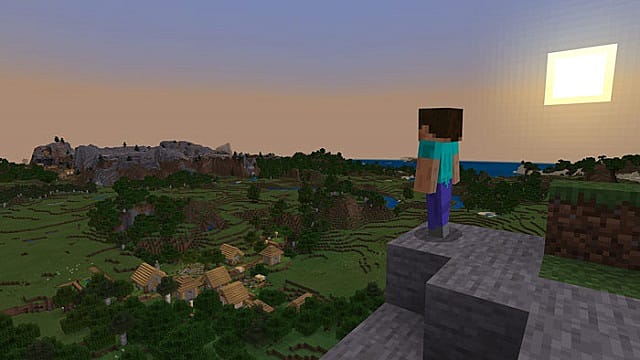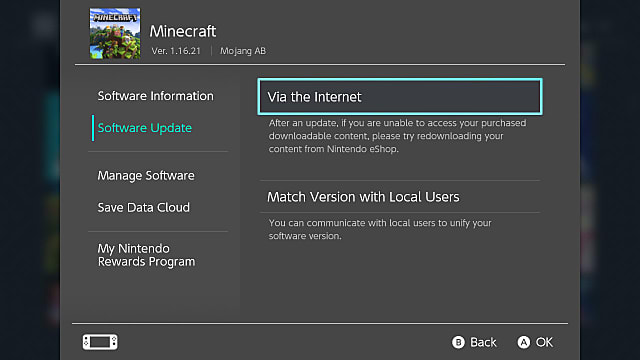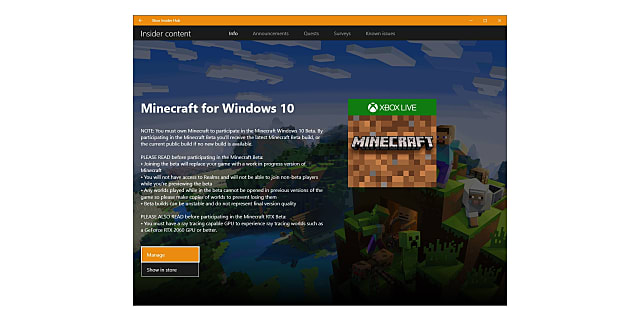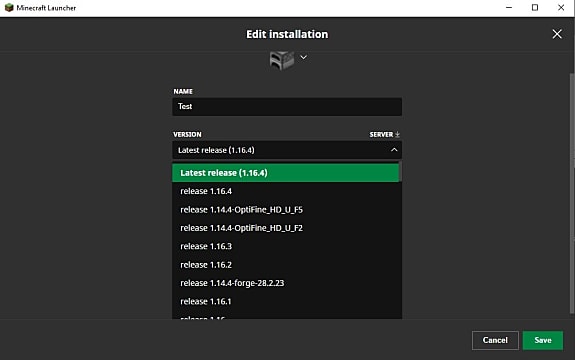Below, we’ll go over how to fix the outdated client error in Minecraft for each version.
How to Fix Outdated Client in Minecraft Bedrock
When playing Minecraft Bedrock Edition and the error appears while trying to connect to a Realms server, an outdated client most likely means you need to simply update your version of Minecraft.
Ideally, this really shouldn’t ever happen if you play the game regularly, as all versions usually update automatically. If you’ve just popped the game on for the first time in a while though, you may need to manually force any updates.
Nintendo Switch
On the Switch, for instance, this means highlighting the Minecraft icon in your list of games, pressing the + button. From there, select “Software Update” and then “Via the internet." If there’s an update, it will download automatically.
PlayStation 4
With the Minecraft icon highlighted on your main menu, press the Options button and select “Check for Update.” If there is one, it will now download.
Mobile
Whether it’s through Google Play or the Apple App store, you can easily check if there’s an update by going to the Minecraft app in your respective store. If it just says “Open,” the app is up to date. If it instead says “Update,” just tap the “Update” button, and it will download.
Xbox and PC
All console versions work basically the same way, however, there is an extra wrinkle on the Xbox and Windows 10 versions.
On the Microsoft side, you can opt into the beta program via the Xbox Insider program. This is an app on your Xbox and Windows machine that lets you opt in to play the beta version of the game.
There are a lot of interesting reasons to do this, but it also makes compatibility with the regular version problematic. If you’ve joined, you’ll need to go back into the Xbox Insider app, head to “Insider Content," and then select “Minecraft."
Next, select “Manage." Now, click on “Unenroll” to leave the beta preview version. Accept the terms and conditions, and the game will have to reinstall with the normal version of the game.
How to Fix Outdated Client in Minecraft Java
On the Java side, things are slightly more complicated. If you try to join a server that is a different version from the Minecraft version you’re running, you’ll need to exit the game, bring up the Minecraft Launcher, select “Installations," and then click on the “New” button.
Name this new install and then use the dropdown arrow on the Version line to select the version that corresponds with the server’s version. You may need to track down the website of the server to get the exact version number.
Once that’s selected, just click on “Create”. Now, you can select this new version of the game and connect to that server!
That’s all you need to know about what an outdated client means in Minecraft and how you can fix it no matter what platform you’re playing on or the version you’re playing. For more on Minecraft, head over to our MC guides hub page!